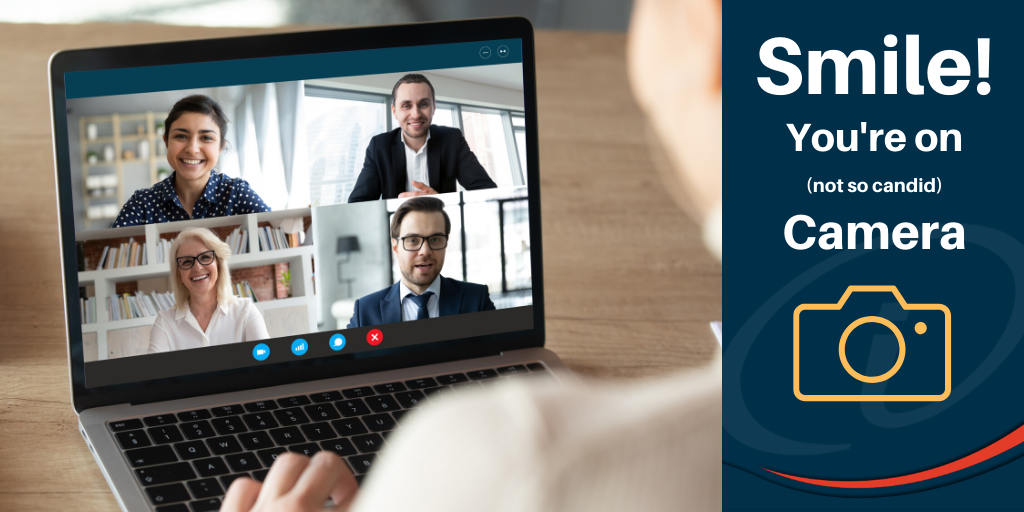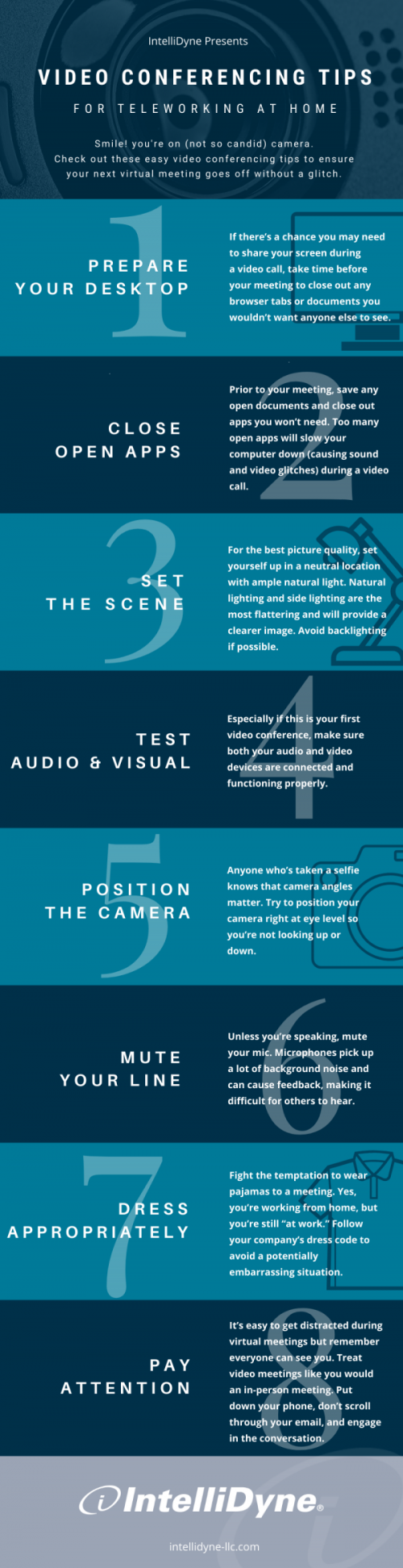For over 20 years, IntelliDyne’s clients have relied on our ability to effectively manage their enterprise systems; monitor and secure their networks; and provide top-notch desk side assistance and call center support. Prior to the COVID-19 pandemic and maximum telework orders issued by the federal government, users needing assistance with video teleconferencing (VTC) tools could submit a ticket to our help desk, requesting support from an IntelliDyne technician on location. While the majority of our workforce may be remote for the time being, that doesn’t mean we can’t help to prepare you for success in your next virtual meeting.
As many of us continue to settle into new routines working from home, video conferencing is becoming the go-to tool for many organizations, replacing face-to-meetings. Whether you’re a seasoned video conferencer or new to the experience, we’ve compiled some helpful tips and tricks to make sure your next virtual meeting goes off with a — glitch.
Prepare Your Desktop
If there’s a chance you may need to share your screen during a video call, take time before your meeting to close out any browser tabs, documents, or confidential information you wouldn’t want anyone else to see.
Close Competing Apps for Best Performance
Prior to your meeting, take a few minutes to save any open documents and close out apps you won’t need. Too many open apps, especially those containing personal data or those that require a lot of CPU power will slow your computer down (causing sound and video glitches) during a video call. If you hear the fans spinning during a call or your video starts to lag, close out of other open applications.
Set the Scene
For the best picture quality, set yourself up in a neutral location with ample natural light. Natural lighting and side lighting are the most flattering. Avoid backlighting if possible, but if you can’t adjust your location, try to put another light in front and to the side of your face. Proper lighting will provide a clearer view of your face.
Test Audio and Video
Especially if this is your first video conference, make sure both your audio and video devices are connected and functioning properly. Most video conferencing tools allow you to test functionality prior to use. Check the options or settings menu in your conferencing app.
Position the Camera
Anyone who’s taken a selfie knows that camera angles matter. Try to position your camera right at eye level so you’re not looking up or down. With the camera in place, take one more look at your surroundings through the camera lens and make sure everything within view is work appropriate.
Mute Your Line!
Unless you’re speaking, or in an active conversation, mute your mic. Microphones pick up a lot of background noise and can cause feedback, making it difficult for others to hear. If you need to move around during your video call, temporarily disable your camera to lessen the distraction of others.
Dress Appropriately
Fight the temptation to wear pajamas to a meeting. Yes, you’re working from home, but you’re still “at work.” Follow your company’s dress code to avoid a potentially embarrassing situation.
Pay attention. We Can See You
It’s easy to get distracted during virtual meetings but remember we can see you. Treat video meetings like you would an in-person meeting. Put down your phone, don’t scroll through your email. If you’re typing or engaged in other activities, your colleagues will see that you’ve disengaged and aren’t paying attention.
Learn more about the ways that IntelliDyne has supported our clients throughout the COVID-19 pandemic:
IntelliDyne Aids Client in the Timely Dissemination of COVID-19 Information
Onsite to Offsite: How IntelliDyne Prepared One Client for Remote Work
COVID-19: A Message to Our Clients From IntelliDyne’s CEO
IntelliDyne Announces Funding to Support Employees Amid COVID-19 Pandemic
View our infographic – Video Conferencing Tips for Teleworking at Home: